Contents
All blogs / How to build an AI Bomberman bot (Part 1/3)
How to build an AI Bomberman bot (Part 1/3)
June 24, 2021 • Joy Zhang • Tutorial • 4 minutes

This is an introductory tutorial for anyone interested in building their own AI to play in a game. All you need to start is some familiarity with programming in Python.
We'll be using a custom game environment called Dungeons and Data Structures. It's inspired by the classic NES game Bomberman, but with some variations. This game was used for an AI game competition called the AI Sports Challenge organized by Coder One.
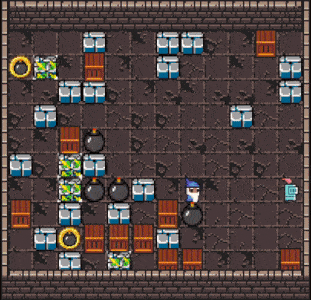
In this first part of the tutorial series, we'll cover:
- Installing and setting up the Dungeons and Data Structures AI game environment
- The starter kit for building our bot
- Getting familiar with the AI game environment
No fancy algorithms or ML just yet. We'll start off simple, and build on our bot with more advanced strategies as part of this series. (If you're more interested in the area of reinforcement learning, check out this introductory tutorial to reinforcement learning using OpenAI Gym).
Tutorial Parts
How to build an AI Bomberman bot (Part 1)
How to build an AI Bomberman bot (Part 2)
How to build an AI Bomberman bot (Part 3)
Game overview
In Dungeons and Data Structures, your goal is to either be:
- The last bot standing, or
- The bot with the most points by the end of the game.
You can take away an opponent's HP and earn points by using bombs to destroy wooden and ore (green) blocks. For a full description of the game rules, you can check the Dungeons and Data Structures Game Documentation.
Getting Started
First, let's install the game environment.
You can do that by heading over to the Dungeons and Data Structures Repo, and downloading the package coderone-challenge-dungeon-0.1.6.tar.gz from the Releases page.
Install it by navigating to the working directory containing the package you just downloaded, and run in your terminal:
pip install coderone-challenge-dungeon-0.1.6.tar.gzTo check that your installation is working, run:
python -m coderone.dungeon.main --interactive coderone.dungeon.agentYou should see a window similar to this pop up:
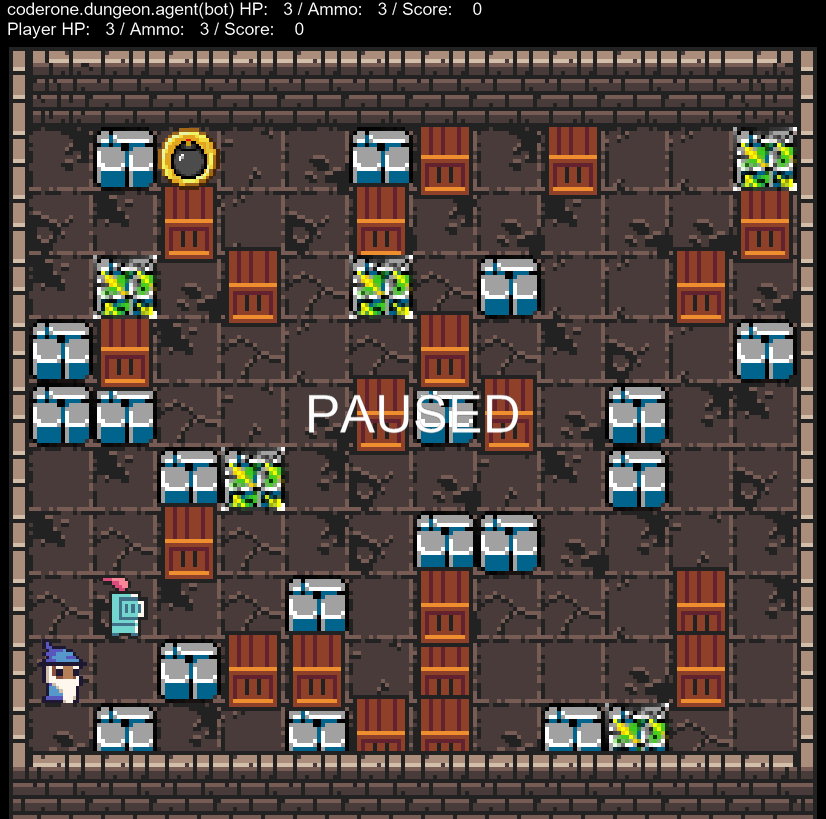
Press ENTER to un-pause the game. You'll be able to play as the knight, using the arrow keys ↑ / ↓ / ← / → and SPACE to place a bomb. You're playing against the default agent provided in the game (which does nothing but stand still). Close the window when you're done.
Setting up our starter agent
To create your own bot that interacts with this game, create a file in your working directory called my_agent.py. In this file, paste the following:
import random
class Agent:
def __init__(self):
'''
Place any initialization code for your agent here (if any)
'''
pass
def next_move(self, game_state, player_state):
'''
This method is called each time your Agent is required to choose an action
'''
###### CODE HERE ######
# a list of all the actions your Agent can choose from
actions = ['','u','d','l','r','p']
# randomly choosing an action
action = random.choice(actions)
###### END CODE ######
return actionThe full template is also available here.
At a high level, the job of your my_agent.py script is to:
- Define a class called
Agentcontaining a methodnext_move - Define
next_movesuch that it can accept game information on each tick, stored in the variablesgame_stateandplayer_state - Have
next_movereturn an outputactionwhich can take the form of a string representing one of the valid game moves:'': do nothingu,d,l,r: up, down, left, right (respectively)p: place bomb
This basic starter agent will randomly choose an action from the list of those available.
Now save your file, and run in your terminal:
coderone-dungeon --watch --interactive my_agentThis will load up the game, and allow you to play against the bot whose behavior we defined in my_agent.py.
Here are some additional details on the earlier command we ran in the terminal:
--watch loads the game in a format where you can make live changes to your code.
--interactive allows you to play the game as well.
my_agent is the name of your bot's Python script that you want to play against.
Note: you will need at least two agents for the game to start. In the code above, my_agent is Player 1 (Wizard) and you are Player 2 (Knight). You can also try:
# play your agent against itself
coderone-dungeon --watch my_agent my_agentFeel free to play around with the starter code (e.g. try making a bot that only moves up).
Getting familiar with the game Environment
In the previous section, we mentioned that your bot receives two inputs: game_state and player_state. These variables contain information about the game environment and your player respectively. They both contain some useful information (a full list is available in the Game Documentation), but the most important ones for now are:
game_state:
size: the size of the Game Map in the form (cols, rows) - i.e. (12,10) for a 12x10 mapbombs: a list of all the current positions of bombs placed
player_state:
location: the current location co-ordinates of your player in the form (x,y)ammo: the amount of ammo you have
Below are some examples of use cases for these properties, given game_state and player_state. Have a go at filling in the code yourself, and checking them against the provided answers.
# get your Agent's current location
my_agents_location = pass ### CHANGE THIS# get the number of columns and rows of the Game Map
cols = pass ### CHANGE THIS
rows = pass ### CHANGE THIS# print the location of all the bombs placed on the Game Map
list_of_bombs = pass ### CHANGE THIS
for bomb in list_of_bombs:
print(f"Bomb at x: {None} y: {None}") ### Change 'None'In addition to properties, game_state also contains some useful methods. The ones we'll use in this tutorial are:
entity_at(location): returns the entity/object at the specified locationis_in_bounds(location): returns True or False depending on whether the specified location is actually within the Game Map (within the 12x10 grid)is_occupied(location): returns True or False depending on whether that block is occupied by another object or not
Some more example use cases are provided below.
# return the entity at co-ordinate (1,1)
entity_at_1_1 = pass ### CHANGE THIS# is the co-ordinate (12,11) within the boundaries of the game?
is_in_bounds = pass ### CHANGE THIS# is the co-ordinate (4,2) occupied?
is_occupied = pass ### CHANGE THISNext Steps
Feel free to try playing around with the environment and building your own agent!
When you're ready, check out the rest of this series:
How to build an AI Bomberman bot (Part 2)
How to build an AI Bomberman bot (Part 3)
